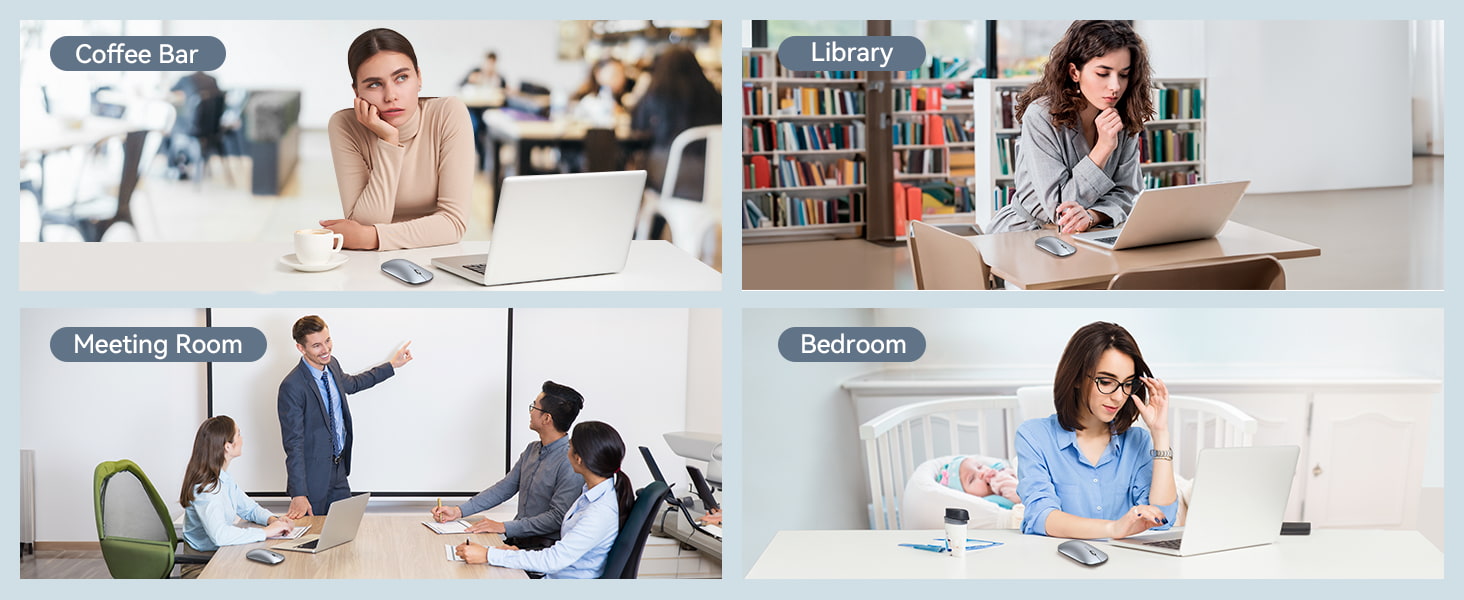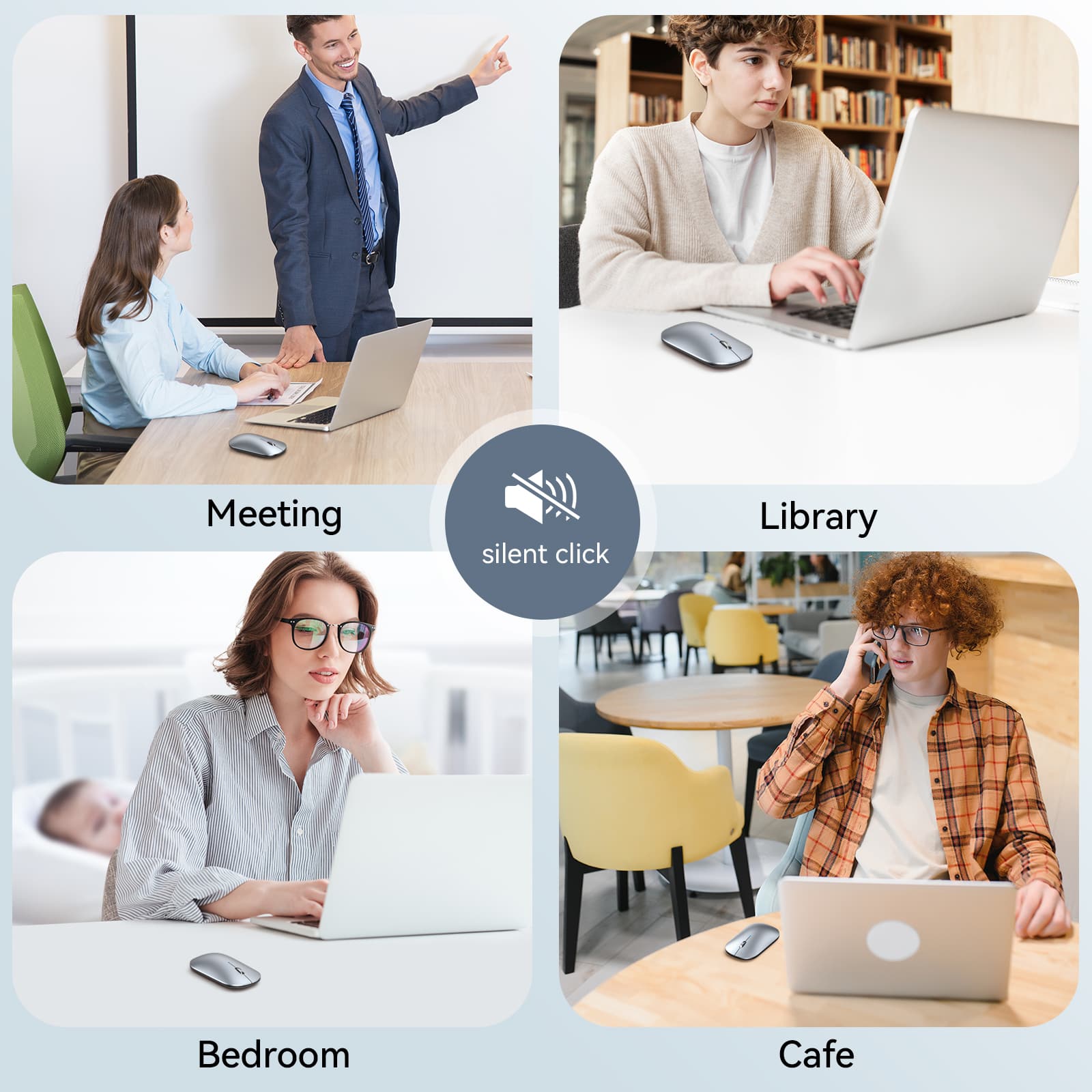
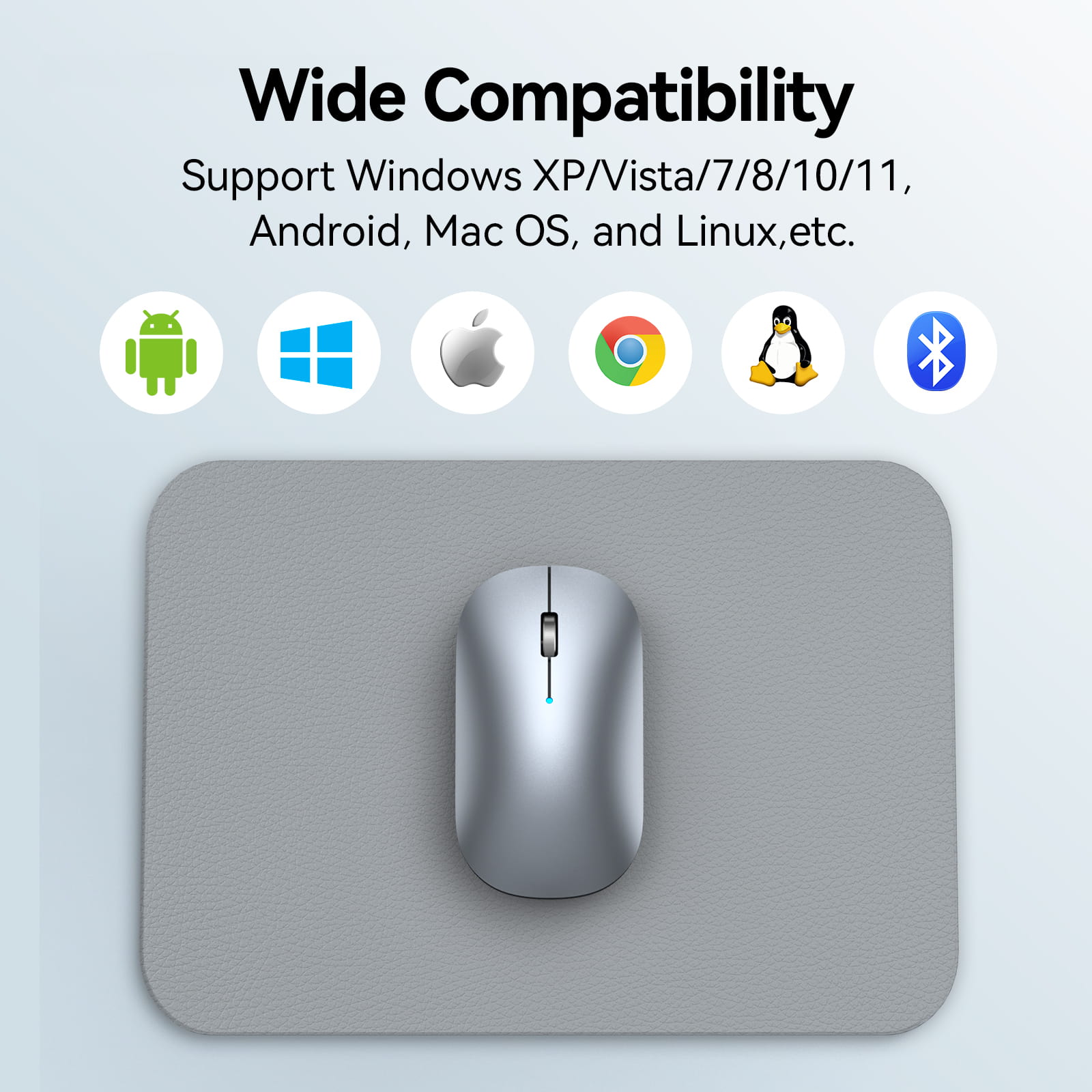




TECKNET Rechargeable 4000 DPI Bluetooth Mouse


About TK-MS001 Mouse
3 Modes Connection 2.4GHz Silent Computer Mouse
Bluetooth 5.0/3.0 and 2.4GHz for you to choose from. The TECKNET Bluetooth wireless mouse allows you to switch freely between these three modes. With the Bluetooth connection mode, you can save a valuable USB port. The 2.4GHz USB receiver wireless technology enables plug-and-play functionality and provides a reliable working connection distance of up to 15M (49ft)
TK-MS001
2.42 ounces
4.33 x 2.4 x 0.94 inches
Mouse + instruction manual
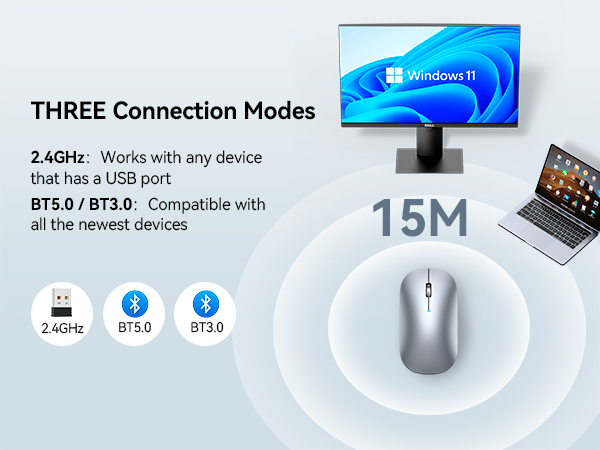
Bluetooth 5.0/3.0 and 2.4GHz for you to choose, TECKNET bluetooth wireless mouse allows you to switch freely between 3 modes. With bluetooth connection mode you can save a valuable USB port. And 2.4GHz wireless technology guarantees strong and reliable connection up to 50ft. No need to install a driver again.
Bluetooth 5.0/3.0 and 2.4GHz for you to choose, TECKNET bluetooth wireless mouse allows you to switch freely between 3 modes. With bluetooth connection mode you can save a valuable USB port. And 2.4GHz wireless technology guarantees strong and reliable connection up to 50ft. No need to install a driver again.
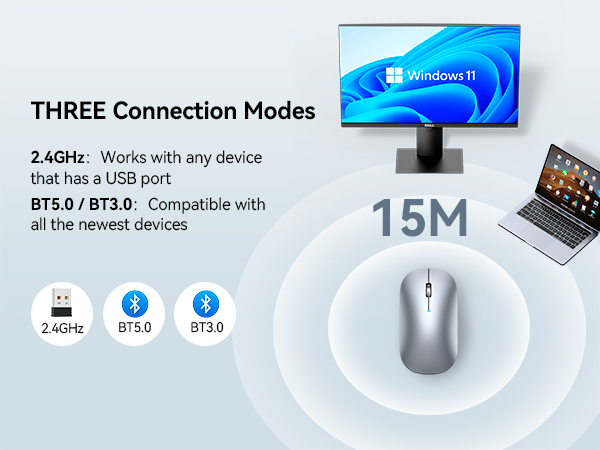

Move in silence with 90% button noise reduction, this mute mouse is ideal for public settings or in-office use. 4000/2400/1200/600DPI offers a wider range of applications, ensures smooth use on any surface.
Move in silence with 90% button noise reduction, this mute mouse is ideal for public settings or in-office use. 4000/2400/1200/600DPI offers a wider range of applications, ensures smooth use on any surface.


Built-in rechargeable battery, only 2.5 hours charge can provide you 12 weeks of daily use. Featuring auto sleep, quick wake up and long time standby this cordless mouse automatically enters sleep mode during inactivity. Simply click or move the mouse to return back to work.
Built-in rechargeable battery, only 2.5 hours charge can provide you 12 weeks of daily use. Featuring auto sleep, quick wake up and long time standby this cordless mouse automatically enters sleep mode during inactivity. Simply click or move the mouse to return back to work.

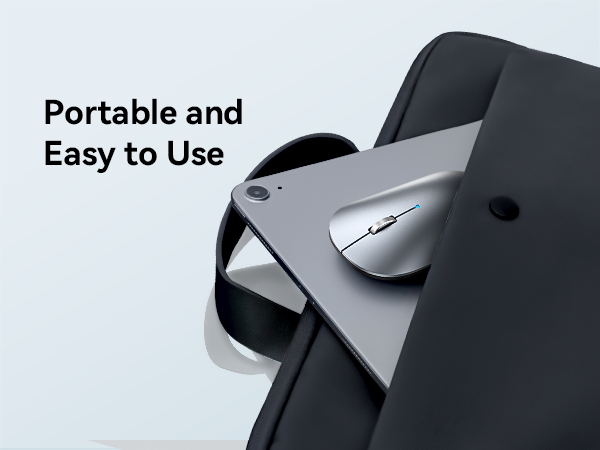
Only 24mm and 72g, this ultra slim mouse takes no space and suitable for trip. Latest anti-fingerprint technology can keep your mouse clean, and the modern design is great for business and everyday use.
Only 24mm and 72g, this ultra slim mouse takes no space and suitable for trip. Latest anti-fingerprint technology can keep your mouse clean, and the modern design is great for business and everyday use.
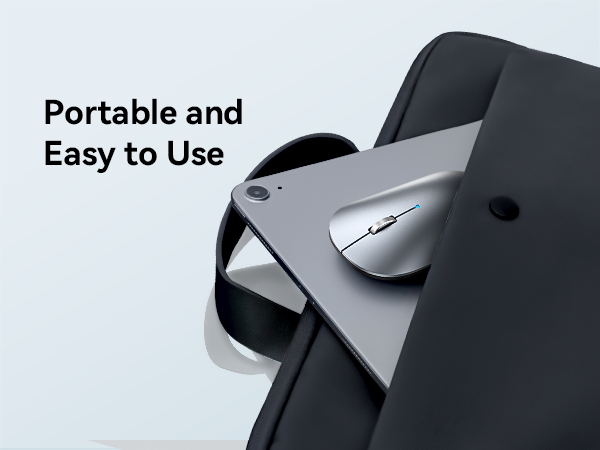

TECKNET bluetooth mouse works great with Mac OS X 10 or higher, Windows 11/10/8/7/2003/2000/XP/Vista, etc. Fits for MacBook, iPad, laptop, desktop and more. Note: If your laptop has USB-C port and no Bluetooth, you need use a USB-C to USB-A adapter. (Not Included)